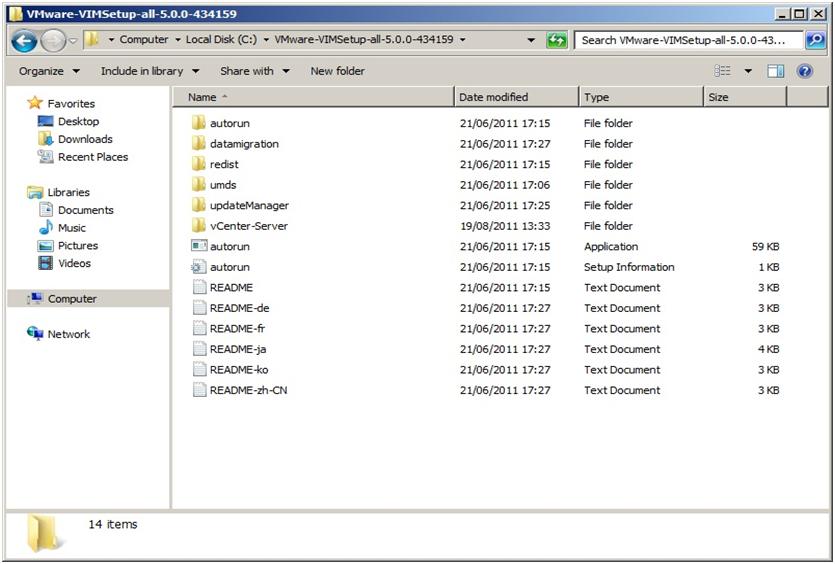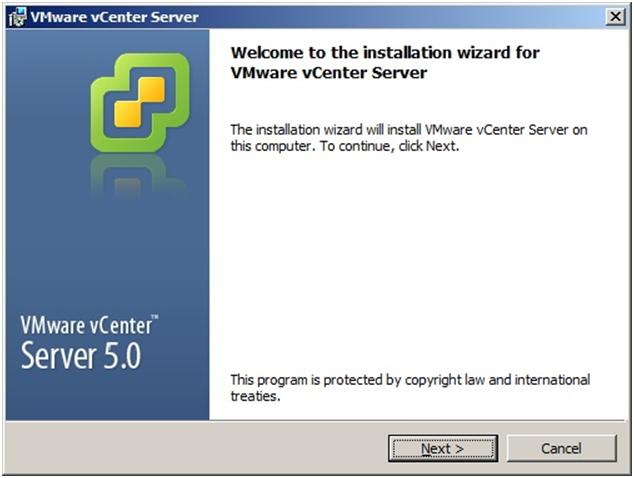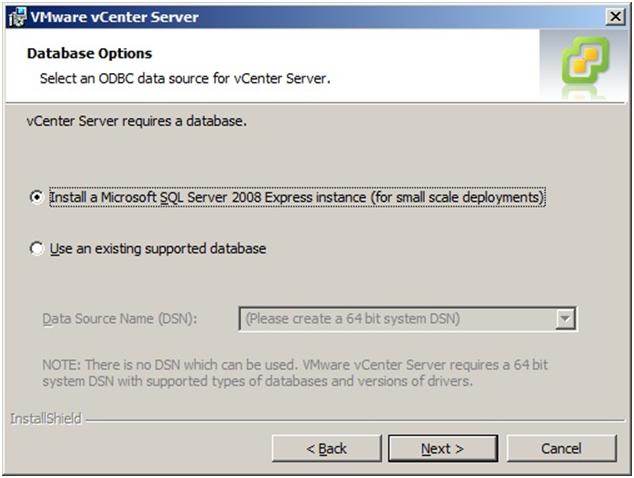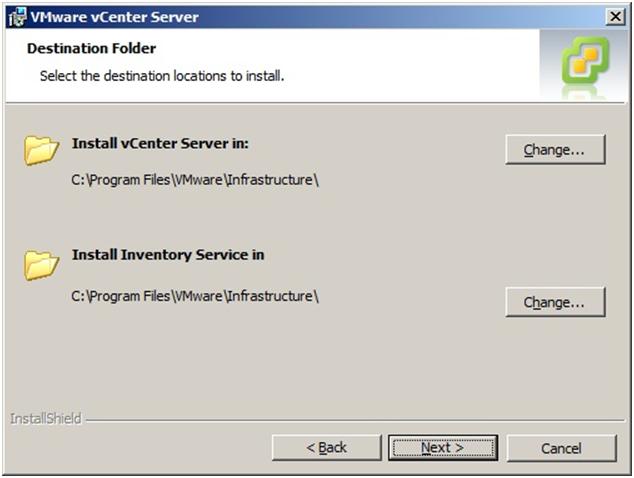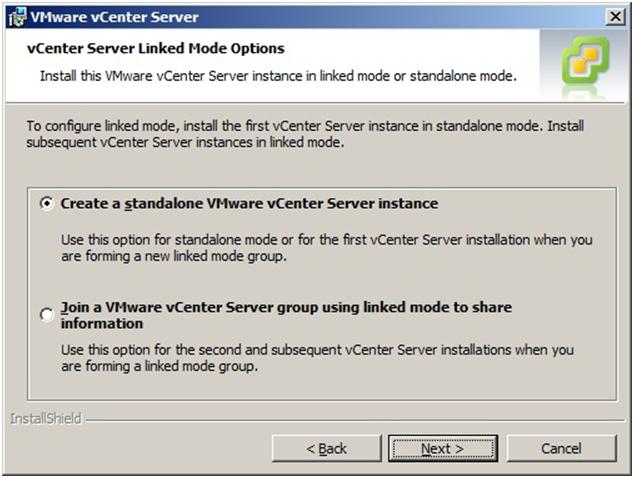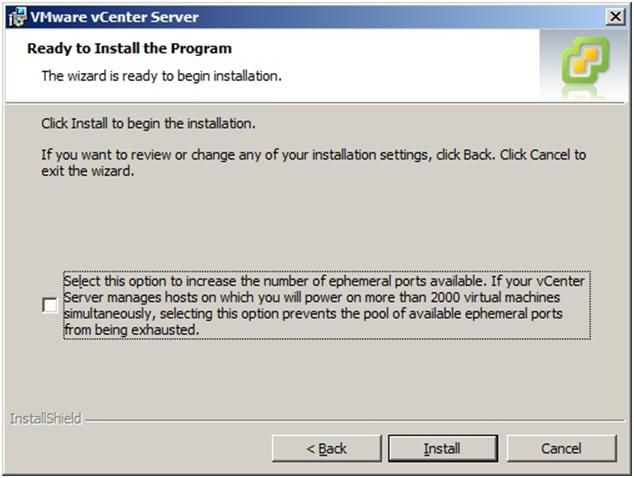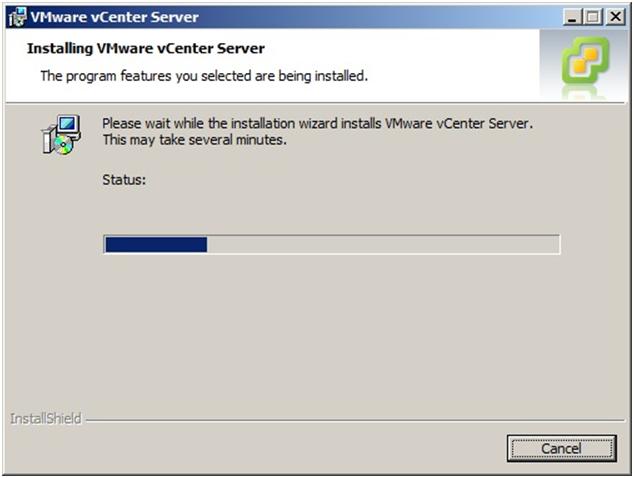The following article would give you an overview of VMware vCenter 5 including the requirements for installation and Step by Step VMware vCenter 5 installation guide.
What is vCenter Server?
- vCenter is a centralized management application and framework that serves as a proxy for managing ESXi hosts and their virtual machines
-
vCenter is a requirement for enterprise features like:
- VMware vMotion
- VMware High Availability (HA)
- VMware Distributed Resource Scheduler (DRS)
- VMware Update Manager (UM)
- And more…
vCenter Server Blueprint
|
Core Services |
Task Scheduler, Even Logging, Host Configuration, VM Configuration, vApp, Inventory, Alarms and Events, VM Provisioning and Statistics Logging |
| Distributed Services |
DRS, HA, vMotion and SvMotion |
|
Additional Services |
Plugins such as Update Manager, Orchestrator, Data Recovery, Storage Monitoring, vSheild Zones, Service Status and Hardware |
|
Database Services |
Database Connectivity |
|
ESXi Host Management |
ESXi Host Management |
|
Active Directory Interface |
Active Directory Integration |
|
vSphere API |
SDK for developers |
Table 1.0 vCenter Blueprint
vCenter Server Physical or Virtual?
- vCenter Server can be physical or virtual
- Physical requires a dedicated machine
- Physical is not at risk of vSphere outages
- Virtual can be backed with other VMs
- Virtual does not waste an entire server on VC
- Virtual can participate in HA and be vMotioned
- Virtual is at risk of vSphere outages
vCenter Server Pre-installation
- vCenter needs to be part of a domain
- Assign static IP and hostname
- Create the back-end database
- Determine licensing options
- Correct time and date
- Server must be registered in DNS and you must be able to resolve it from all ESXi hosts
- vCenter should not be a domain controller
- Account you are installing under should have:
- Member of administrator group
- Act as part of operating system
- Log on as a service
vCenter Server Features
Hardware and Software Requirements
Hardware Requirements:
- CPU 2 64-bit CPU or 1 64-bit dual-core CPU (2GHX or better)
- Memory 4GB or more if DB running on vCenter Server
- Storage a minimum of 4GB is needed; more if DB installed
- Networking a 1GB or better
Software Requirements:
- Windows Server 2003 Std, Ent or Datacenter 64-bit SP2
- Windows Server 2003 R2 Std, Ent or Datacenter 64-bit SP1
- Windows Server 2008 Std, Ent and Datacenter 64-bit SP2
- Windows Server 2008 R2 Std, Ent and Datacenter 64-bit
- Microsoft .NET 3.5 SP1 Framework
- Microsoft Windows Installer 4.5 (If using SQL 2008 R2 Express)
Database Requirements
Supported Databases:
- IBM DB2 9.5 and 9.7
- Microsoft SQL Server 2008 R2 Express
- Microsoft SQL Server 2005
- Microsoft SQL Server 2008 and 2008 R2
- Oracle 10g R2 and 11g
Default DB:
- Microsoft SQL Server 2008 R2 Express
- Can be used in production for small environments of up to 5 hosts and 50 VMs
- Ideal for demos and evaluation
Database Space Calculator
- Built-in DB calculator
- Estimates disk space required based on number of hosts, VMs, and amount of statics required
- It is an estimator and no changes are made to the DB
Port Requirements
- 80/443 for Web access
- 902 for heartbeat, ESXi management and VM console
- 8080 / 8443 for Web services and HTTPS Web Services
- 389 for LDAP, can be changed, 1025 to 65535
- 636 for vCenter Linked Mode, can be changed, 1025 – 65535
- 60099 Web service change service notification port
- 10443 vCenter Inventory Service HTTPS
- 10109 vCenter Inventory Service Management
- 10111 vCenter Inventory Service Linked Mode Communications
How to Evaluate vCenter 5?
- 60 day evaluation at www.vmware.com/tryvmware
- Or, with registered license, just download the ISO from www.vmware.com/download
- Available as an ISO or ZIP file
VMware vCenter Server is “THE” management system for your VMware vSphere private cloud It’s used to manage your clusters of ESXi servers, configure HA, DRS and vMotion, manage your virtual networks and their interfaces to the physical network.
Its also used to provision storage (maybe even integrated with your SAN) and create virtual machines, including templates and other wonderful things.
For those wanting to find out the new features specifically in vSphere and vCenter server 5 please see here.
So what’s the requirements for VMware vCenter server?!… Well firstly it CAN be either virtual or physical and its supported on either.
The O/S since vCenter 4.x must be 64-bit, this has changed from earlier releases such as vCenter 2.5 which could be 32-bit.
Also note that a 64-Bit DSN is required to access the vCenter database.
Minimum requirements for the vCenter Server are as follows:
Processor: Two 64-bit CPUs Intel or AMD x64 2.0GHz or faster (could be one dual core – the key is two logical processors at a minimum)
Memory: 4GB RAM
RAM requirements may be higher if your database runs on the same machine. (VMware VirtualCenter Management WebServices requires 128Mb to 1.5GB of memory which is allocated at startup)
Disk storage: 5GB (Disk requirements may be higher if your database runs on the same machine)
Networking: 1GB recommended (If physical team NICs for redundancy)
Database: SQL Express for small deployments (5 hosts/50 VMs) or see below for supported databases.
Note: If you will be running SQL Server on the same server as vCenter server (thats either express or standard/enterprise) the requirements for the above will be higher.
Operating System:
- Windows Server 2008 (64-bit)
- Windows Server 2008 R2
- Database:
- Microsoft SQL server Database Support:
- Microsoft SQL Server 2005 Express (Note: Microsoft SQL Server 2005 Express is intended for use with small deployments of up to 5 hosts and/or 50 virtual machines)
- Microsoft SQL Server 2005 Standard edition (SP3) 64 bit
- Microsoft SQL Server 2005 Enterprise edition (SP3) 64 bit
- Microsoft SQL Server 2008 Standard Edition 64 bit
- Microsoft SQL Server 2008 Enterprise Edition 64 bit
Oracle Database Support:
- Oracle 10g Standard edition (Release 2 [10.2.0.4])
- Oracle 10g Enterprise edition (Release 2 [10.2.0.4])
- Oracle 10g Enterprise edition (Release 2 [10.2.0.4]) 64 bit
- Oracle 11g Standard edition
- Oracle 11g Enterprise edition
(For detailed OS and Database information please refer to the VMware vSphere Compatibility Matrix)
The following is used in this walkthrough installation of vCenter Server 5:
- Windows Server 2008 Standard R2 64-Bit
- SQL Server 2008 R2 Express
- Insert DVD or unzip “VMware-VIMSetup-all-5-xxxxxx.zip” If it does not autorun, use “autorun.exe” in the root of the cd or folder. Click “vCenter Server” to start the installation
- Read the the intro page and Click Next.
- Read the patent agreement and Click Next.
- Read the license agreement, accept and Click Next.
- Enter your customer info, username, organisation and license (optional). Click Next.
- If deploying a small scale deployment (5 hosts and upto 50 VMs) you can choose to use SQL Server 2008 Express.
- If using an full SQL server installation (either local or remote), create a 64-bit DSN and choose to use an existing database. Click Next.
- Choose to run the vCenter service under the “SYSTEM” account or recommended user-specified account. This can be a standard active directory account with local administrator rights on the vCenter server. The account will be grated “Log on as a service” right on the server. Click Next.
- Verify or change the installation destination folder(s). Click Next.
- As this will be the first vCenter installation choose “Create a standalone VMware vCenter Server Instance”. You would create linked mode vCenter servers if you have muliple vCenter servers, most likley if you were deploying a vCenter at two different datacenters for use with Site Recovery Manager. Click Next.
- Verify the ports to use for vCenter server, change if required (I recommend keeping the defaults unless you have a very specific reason). Click Next.
- Verify the ports to use for the inventory service and change if required. Click Next.
- Select your deployment inventory size to correctly size the JVM memory for vCenter server web services.
- Click Install to begin the installation. Optionally, if this is a vCenter server for a large deployment that may power on over 2000 VMs at once (such as VMware View), Tick the box to increase the number of ephemeral ports available on the server.
- vCenter server will install (make a cup of coffee).
- The installation of vCenter server will complete, Click Finish.
For VMware vCenter 5 Installation Best Practice visit the following VMware Knowledge base Article.
http://kb.vmware.com/kb/2003790 ( Installing VMware vCenter 5.0 best practices )